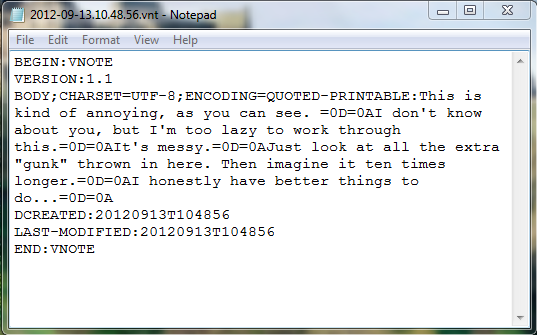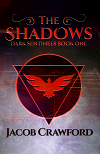So if you write at all, you probably already carry a notebook and some extra pens with you everywhere you go. And if you don’t, you at least know that you should.
But sometimes, you forget. Or at least I do. If you’re rushed out of the house, or you don’t want to have too much to carry with you, or you just forgot it as you hurried to keep up with your schedule.
And then you get a story idea and kick yourself because you can’t write it down. Curses.
Of course, if you have a smartphone of any type, you are saved. Those little keyboards might be annoying, but I’ve written whole scenes and saved them to my notes for later reference.
The only problem is, I’m kind of lazy. I don’t really want to have to re-type the whole thing, especially off a little screen that keeps going black every couple of minutes.
I decided to be really smart and start just sending those notes to my computer. I started with email, then got really advanced and downloaded the Dropbox app. I made a “Mobile Story Notes” folder and uploaded all my notes to that.
Then…I tried to open them on my computer. I got something that looked like this:
This is what happens when you open a .vnt file (used by many, many smart phones and tablets) on a computer. Not completely undecipherable, but as I said, I’m unwilling to sort through all this. I was too lazy to type it off the screen, do you really think I’m going to take the time to clean this file up?
No. No, I’m not. Besides, sometimes, my notes are long–hundreds of words, with a whole lot going on. The time I spend picking out the weird little “=0D=0A” coding embedded in there could be spent doing something productive, like learning to play the ukulele.
So I searched around for a long time for a program that would convert .vnt files to .txt files. I found a bunch, and most of them were terrible. They didn’t work, or they were more work than they were worth, or they were just plain difficult.
Finally, I found vnote2txt. It’s the easiest program for this kind of conversion out there. Once you install it, you just put the shortcut on your desktop, then drag files over and drop them onto vnote2txt. It’ll create a .txt file almost instantly, right next to the original .vnt file.
And that, boys and girls, is my writing pro-tip of the day. Don’t frustrate yourself or hesitate to jot down key scenes when they hit you and you’re armed with just your phone–you can write all day on that thing, and if you have this, it’ll convert everything to easy-to-manage text files and save you hours of irritating editing.
As for editing the actual words you’ve written…well…they haven’t invented an app for making that easy yet. Sorry ;D